R
Rada Raitcheva
Guest
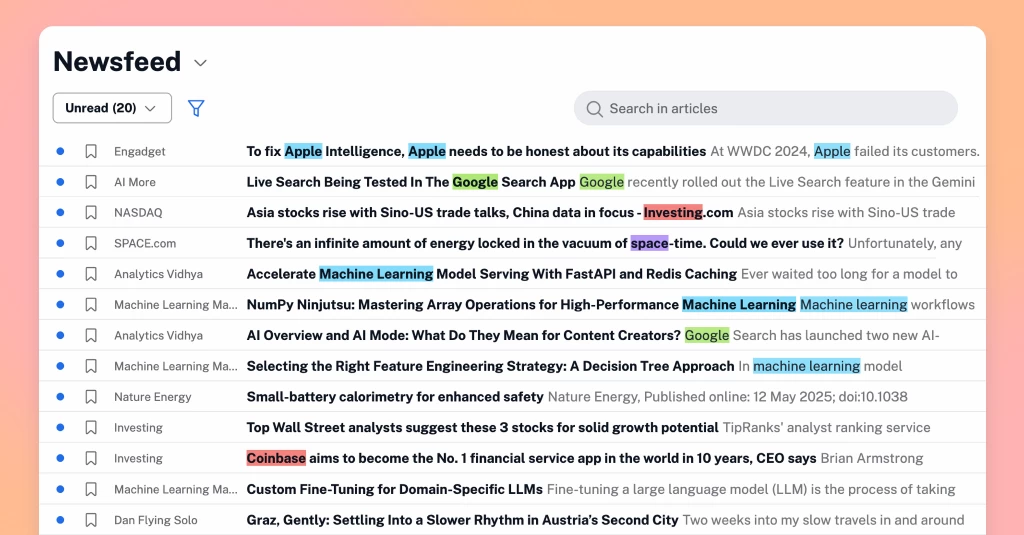
We’re excited to introduce upgrades to two of Inoreader’s most valuable features for active readers and researchers. Highlighters and annotations have been refreshed both in name and functionality to make your experience more intuitive, flexible, and better suited for organizing insights. Read on to discover what’s new!
Say hello to spotlights (formerly highlighters)
Spotlights are a smart way to automatically highlight important terms and phrases while reading, helping you scan and sort content more efficiently. You can now group related keywords under a single spotlight and assign them a shared color, giving you more control and context at a glance. If you’re part of a Team, spotlights can now also be shared across members, making it easier to surface shared priorities and collaborate more effectively.
Spotlights are available on all Inoreader plans, including our Free plan.
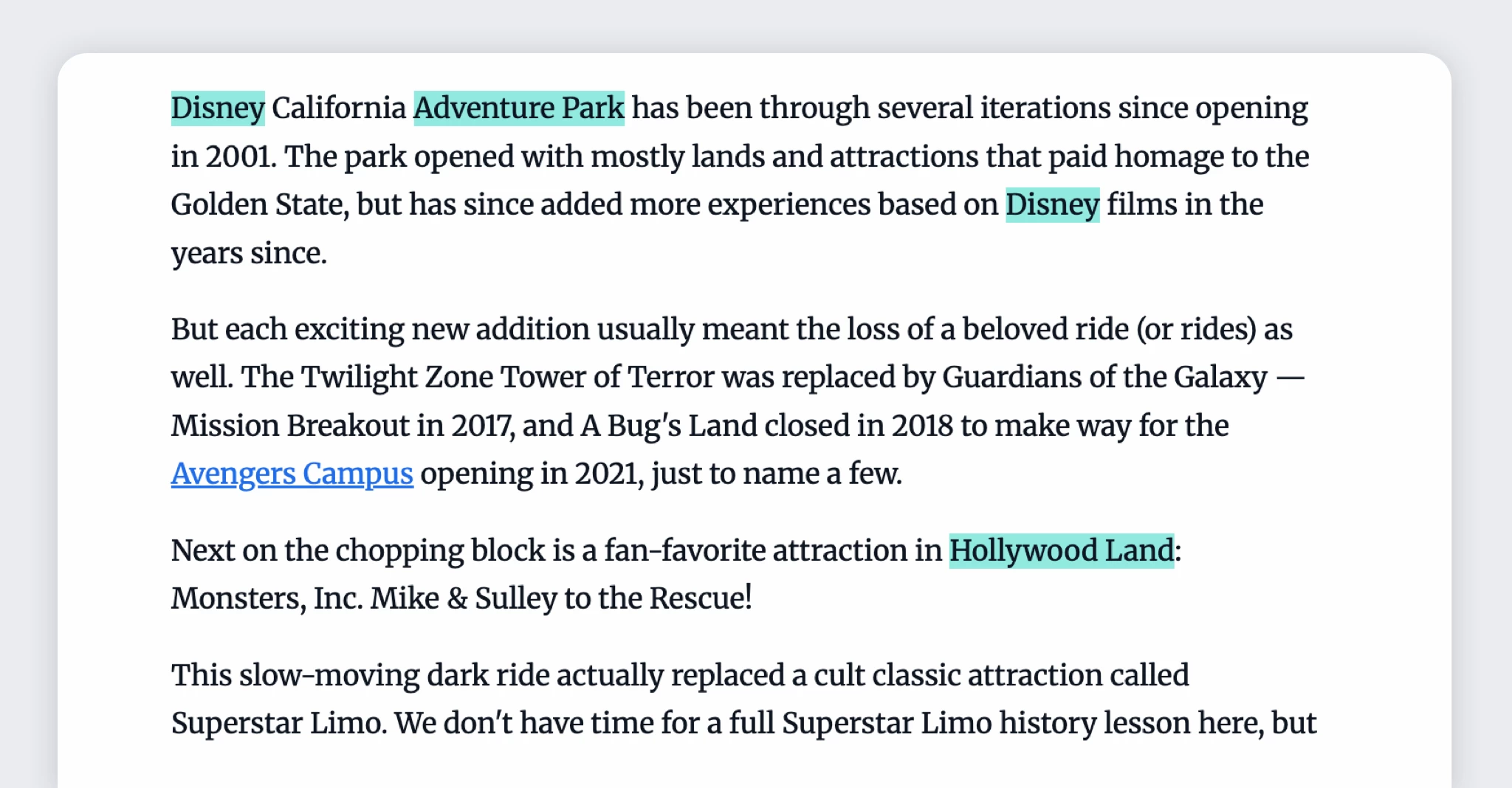
How to create and manage spotlights
To create a spotlight:
- Go to Automate > Spotlights and click Create spotlight.
- Give your spotlight a name and an optional description.
- Choose a highlight color and enter the terms or phrases you’d like to track.
- Decide whether your terms should be case-sensitive.
- If you’re a Team admin, choose whether to make the spotlight visible to your Team.
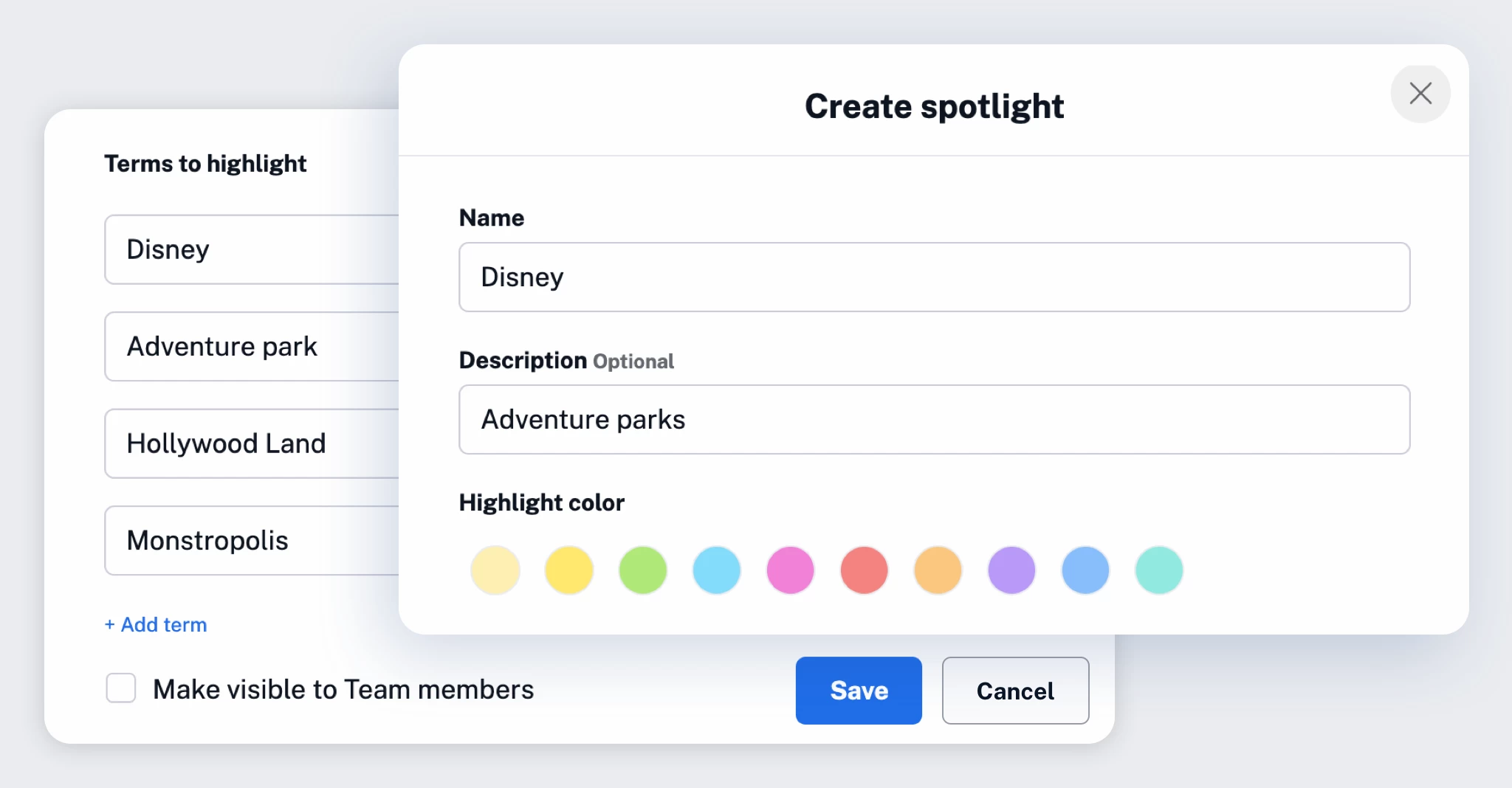
Once created, you’ll find your spotlights under Automate, where you can manage them individually or perform bulk actions, like deactivating or deleting multiple spotlights at once.
Spotlights for Teams
If you’re part of a Team, you can benefit from shared spotlights created by Team admins. These are available under Spotlights in the Team dashboard. Admins have complete control over creating and managing them, while Team members can toggle between viewing only personal spotlights or both personal and Team spotlights. If the same term appears in both a personal and a Team spotlight, the Team spotlight takes precedence. When a Team spotlight is deleted, it remains in the admin’s account as a personal spotlight.
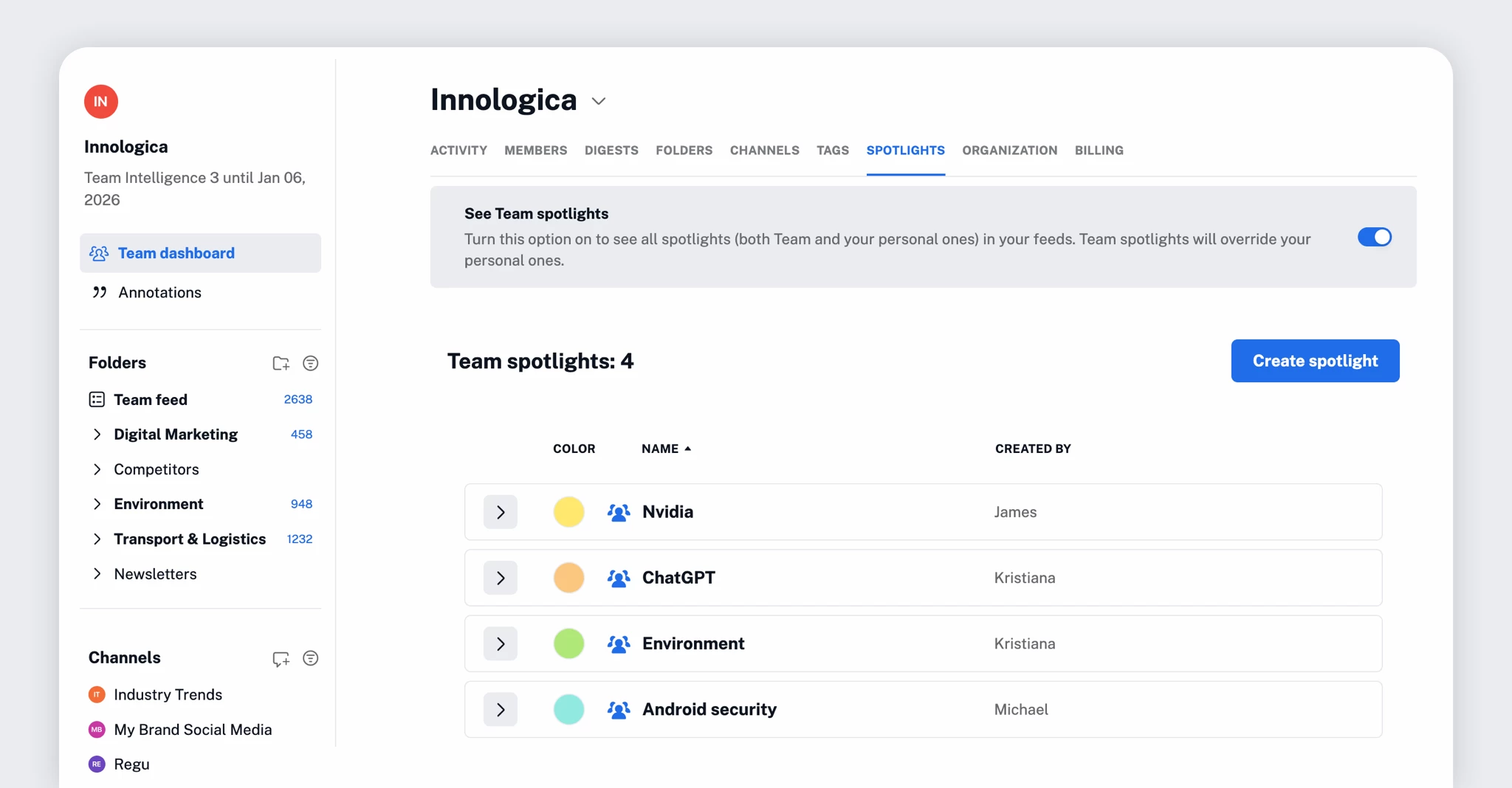
Highlights and annotations: What’s changed?
What was previously called “annotations” is now split into highlights (just the marked text) and notes (comments on full articles or specific highlights). All your highlights and notes still live under Saved > Annotations, but the clearer naming helps distinguish between simply marking something and adding additional context or commentary. Everything you annotate, whether it’s a simple highlight or a note, remains fully searchable and safely stored in your account for future reference.
Notes are available on all plans, including the Free plan. Highlights are a Pro feature.
A new text selection menu
When you highlight text in an article, a sleek new menu gives you the following options:
- Highlight text only
- Highlight text and add a note
- Edit or delete highlights
- Add or edit notes later
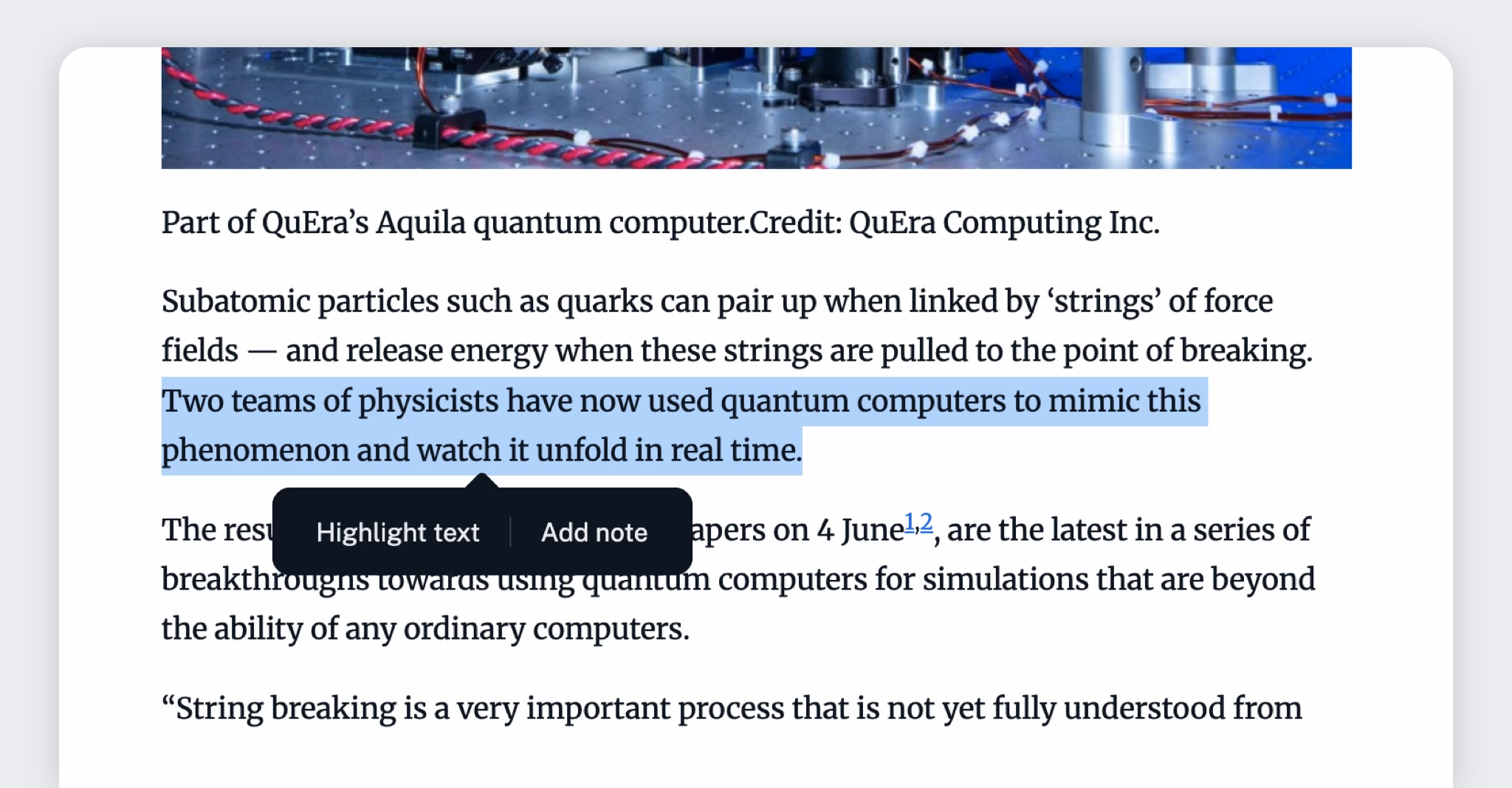
If you’re part of a Team, you’ll also see the option to share highlights with your Team, making your insights visible to others. Each shared highlight includes the creator’s name and profile image for context. When leaving notes, either on full articles or specific highlights, you can choose to keep them private or share them with your Team.
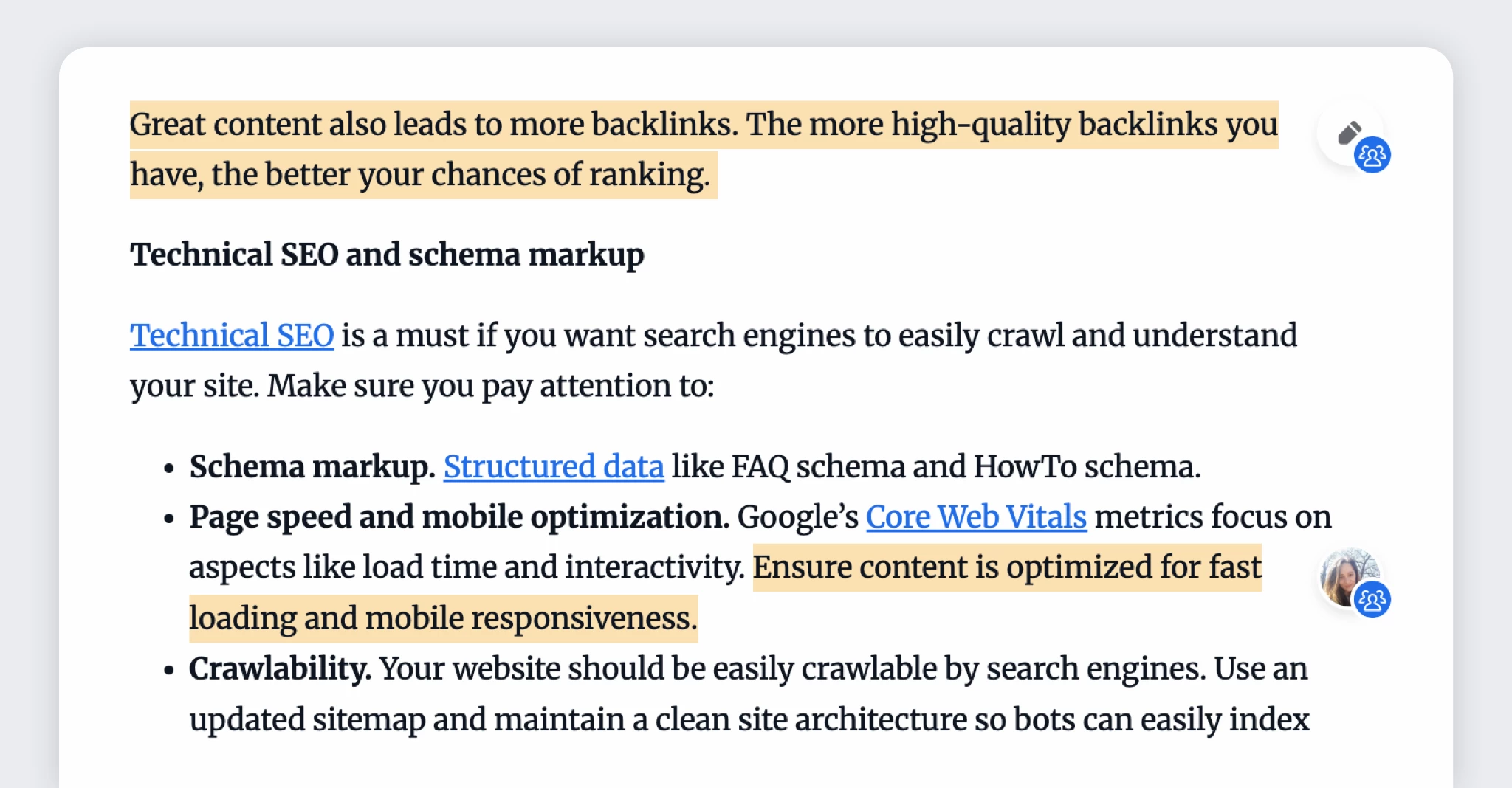
Mobile support
The new and improved spotlights and highlights are also available in our mobile apps. To access the latest features and enhancements, make sure you’ve updated to version 7.9.1 or newer on both Android and iOS. Please note that older app versions are not compatible with the backend changes and won’t support creating or editing spotlights.
A smarter way to organize your thoughts
These updates are designed to make Inoreader more intuitive for users who read actively, annotate purposefully, and want to build a searchable archive of their insights. Whether you’re using spotlights to instantly surface what matters or highlights and notes to capture your thoughts, we hope these changes help you work smarter, not harder.
The post New and improved tools for active reading appeared first on Inoreader blog.
Continue reading...

